Recent Posts
- YOUTUBE IS INTRODUCING HANDLES WITH UNIQUE HUMAN READABLE URLS FOR EVERY CHANNEL FROM NOVEMBER 2022
- Meta Report Reveals Top Content Trends on Facebook: Celebrity News and Human-Interest Stories Lead the Way
- Twitter Updates Violent Speech Policy to Add More Elements
- Welcome to the complete guide to Animoto
- Smarter Queue - Social Media Management Tool
- 5 BEST WAYS OF YOUTUBE TAG GENERATION
- The only IFTTT Tutorial you need - Here's how to use IFTTT for social media.
- KDENLIVE
- How to use ‘NapoleonCat’ - A 2021 Guide
Archives
How to use SendPulse – The Best Social Media Marketing Tool in 2021
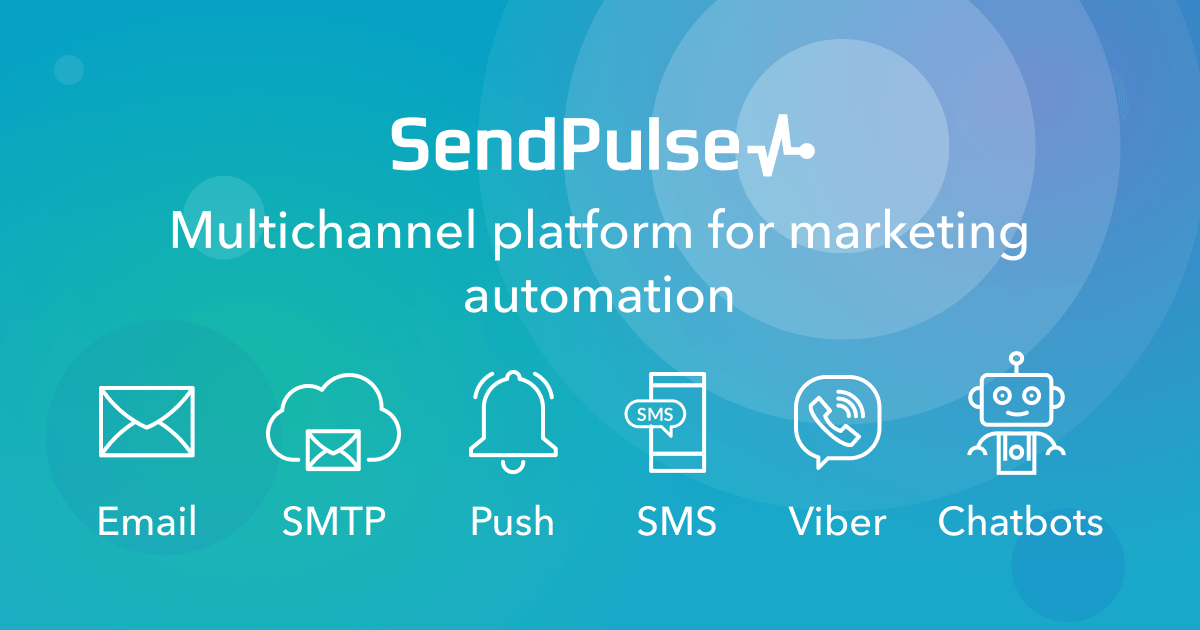
What is SendPulse?
SendPulse is an Email and Messenger Marketing Platform built for sending bulk emails, SMS, and creating chatbots for Facebook and Telegram as a single platform. It is an all-in-one communication platform that connects with your audience on the channel they prefer. It is a cloud-based tool for marketing solutions that allow users to manage email, text messaging, and push notifications. It is suitable for small and midsize businesses.
Users can send instant and personal notifications to customers' devices with the SendPulse push notification feature. The messaging service can send text messages automatically based on a user-defined schedule. Predictive analytics tools will help determine when to message clients. Support is provided through a web knowledge domain, over the phone, and via email. SendPulse is out there with a monthly subscription or pay-as-you-go pricing.It is the best solution you can save time, and makes your online activities more successful.
Benefits of using SendPulse
SendPulse is full of useful email marketing and marketing automation features. Its contact management and advanced segmentation capabilities are particularly impressive as they will assist you to identify the proper contacts for your campaigns and send more relevant emails.SendPulse automates this process, which not only saves you time and money but is additionally more accurate because it’s supported by a machine-learning algorithm instead of guesswork or manual data analysis. Its range of signup forms also makes it easy to style attractive and useful pop-ups to grow and manage your email list.
Products in SendPulse
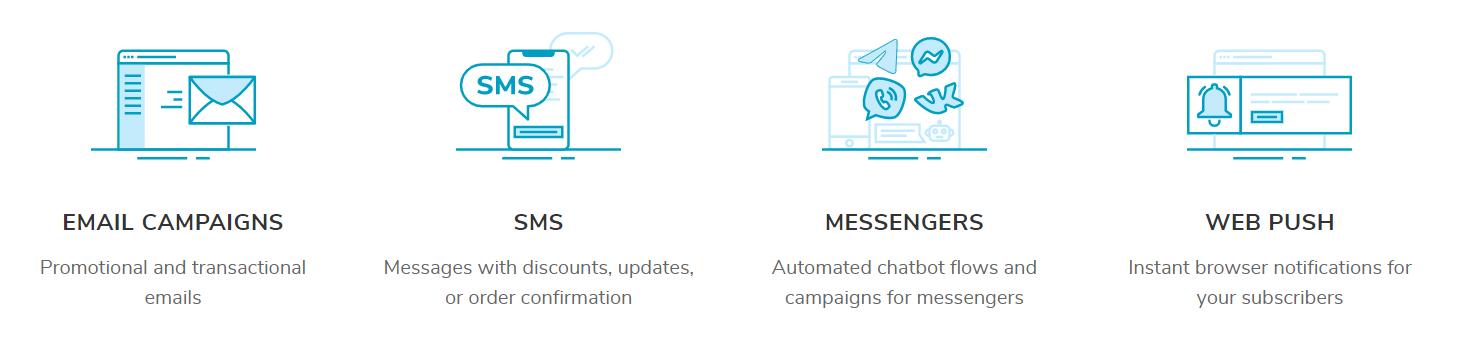
1. Email Campaign
Email Campaign is a way to promote our products and services through the mail. Bulk Email Campaign aims to develop relationships with your clients and increase sales. It helps to send emails to multiple recipients and segmented groups at one time. Through SendPulse, You can send bulk emails absolutely free.
2. SMS
SMS marketing is helpful for all kinds of businesses to reach different goals within a short period. It can be sent within a few minutes to all over the world. Make SMS marketing promotions more personalized, targeted, and useful.
3. Messengers
In Messenger, you can set up auto-replies and purchase funnels using our visual chatbot builder. This enables visitors to choose the most suitable communication channel for them. It is a single platform for several social networks to build messenger marketing.
4. Web Pulse
In Web Push Notifications we can drive visitors back to your website. Web Push Notifications Are Supported in All Popular Browsers like Google Chrome, Firefox, Opera.
How to Create an Account on SendPulse?
Go to www.sendpulse.com and click Sign Up on the top right corner.
Create an account by entering the name, email id, phone number, and password.
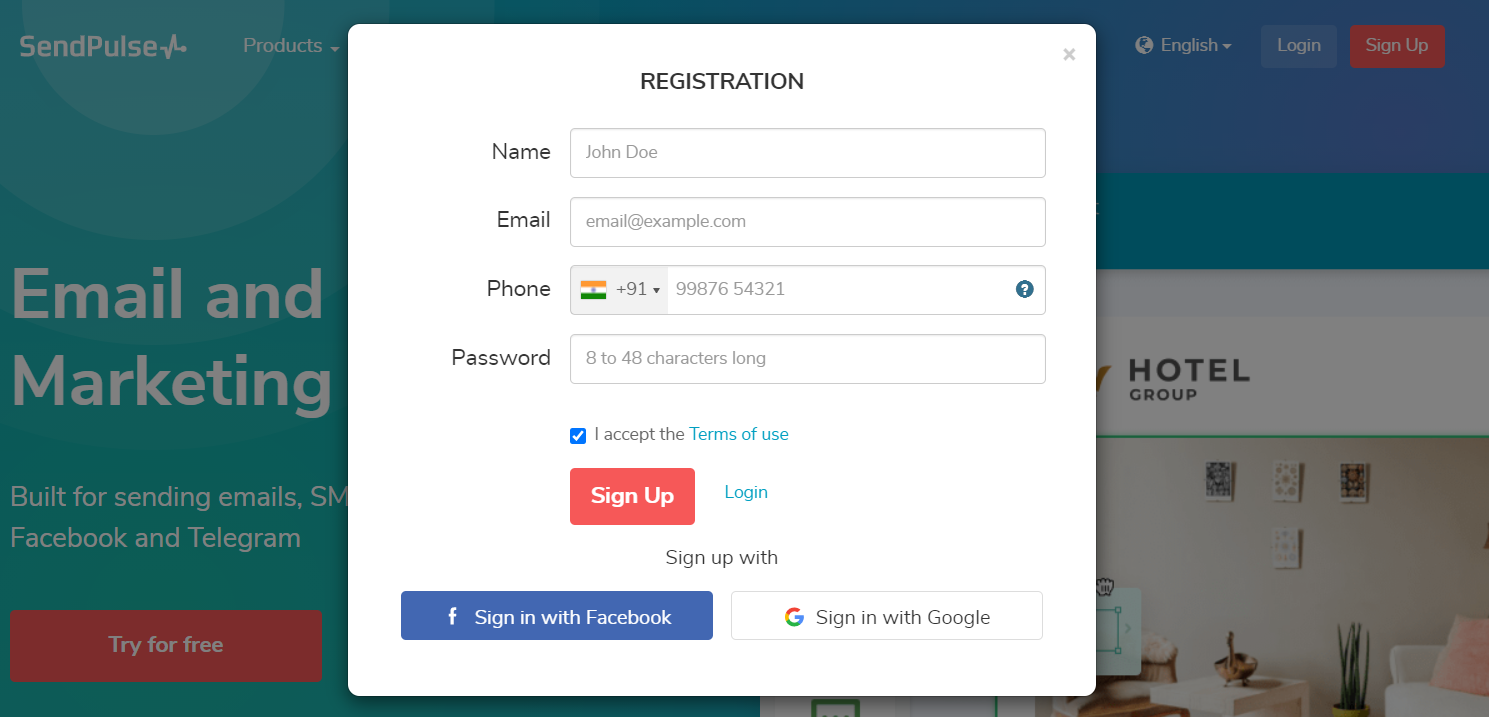
How to Create a Bulk Email Campaign using SendPulse?
First, we need to create an emailing list, upload a file with emails, copy and paste them or import your list from another email service provider. After creating a mailing list click create a campaign then click Email Campaign.
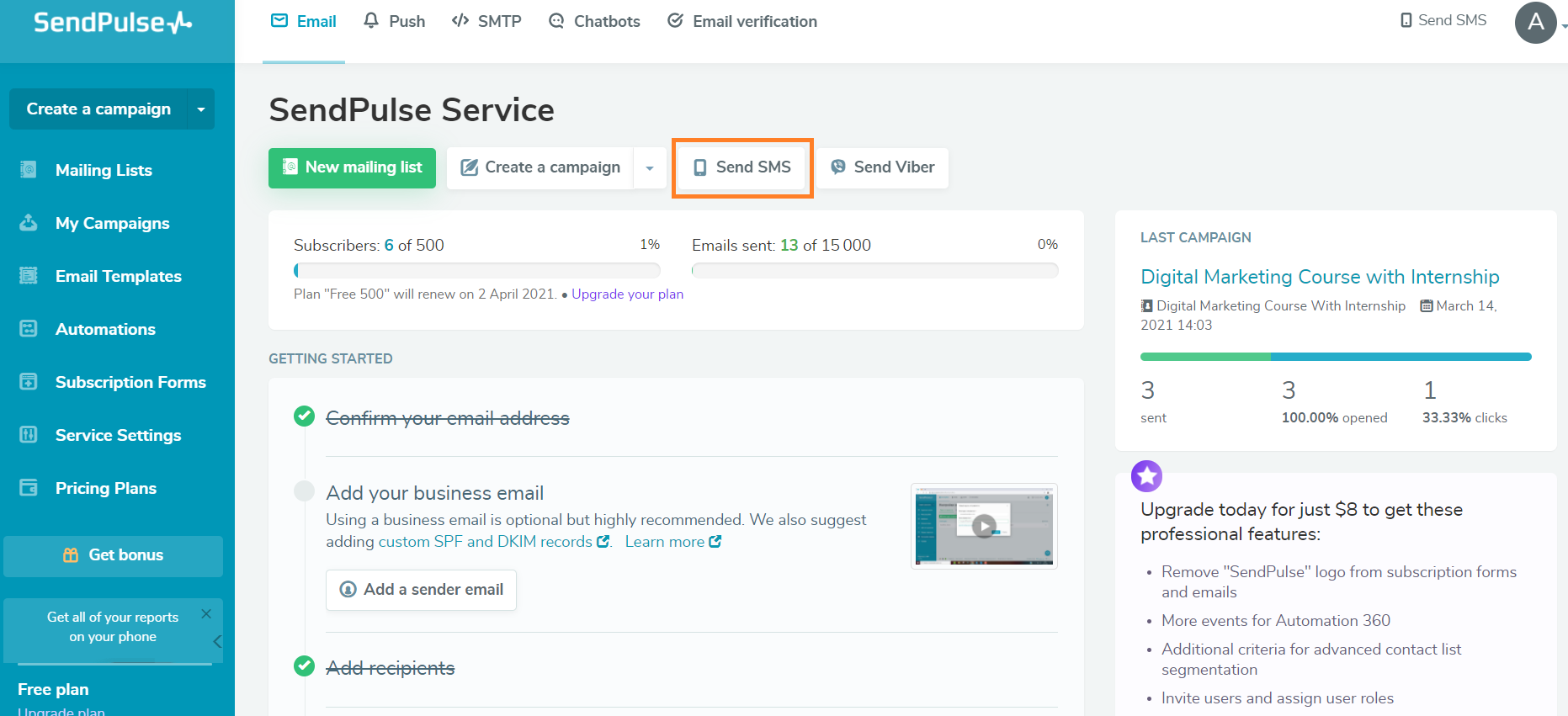
Now you can see here the levels to create a campaign
1.Information about Campaign
2.Message Content
3.Campaign Parameters and
4.Preview and send
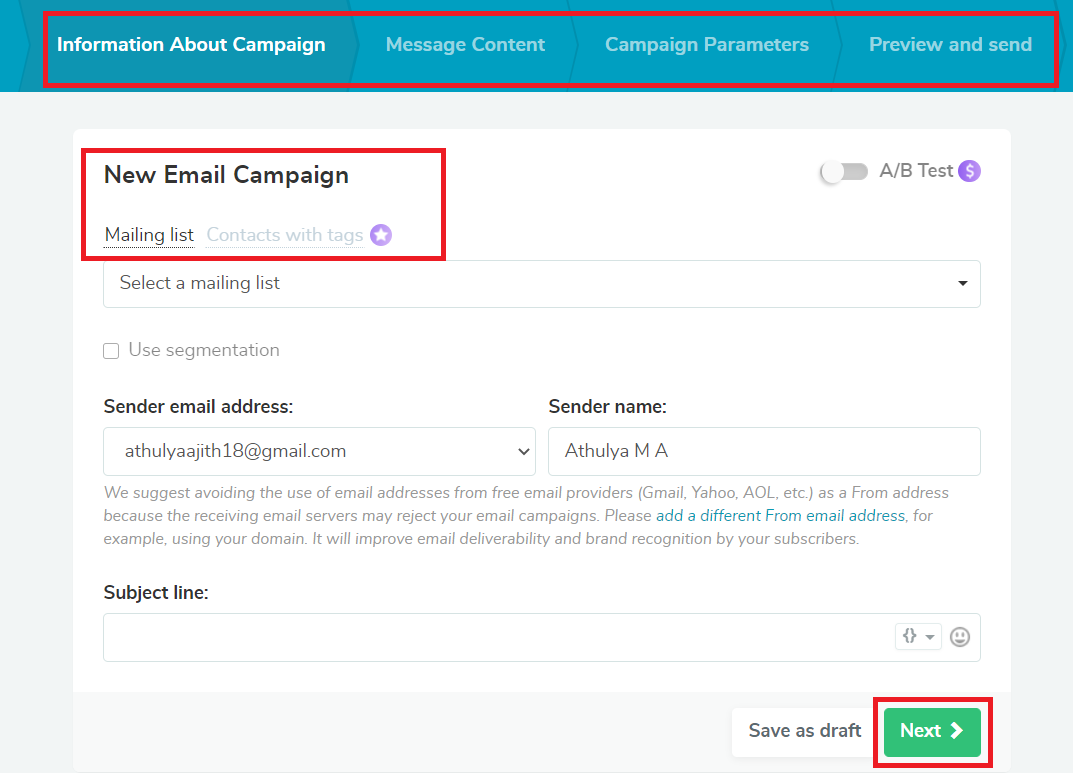
Select the mailing list and use segmentation if necessary. Select “ from” email address and sender’s name then create a subject line. Add emojis to a subject line if that appeals to your goals. Click next. Here we can create an email template. Select one of the pre-designed template layout structures, or create a new template. Here let us choose a template and add your company logo, text, social media links, etc..and make changes to suit your needs.
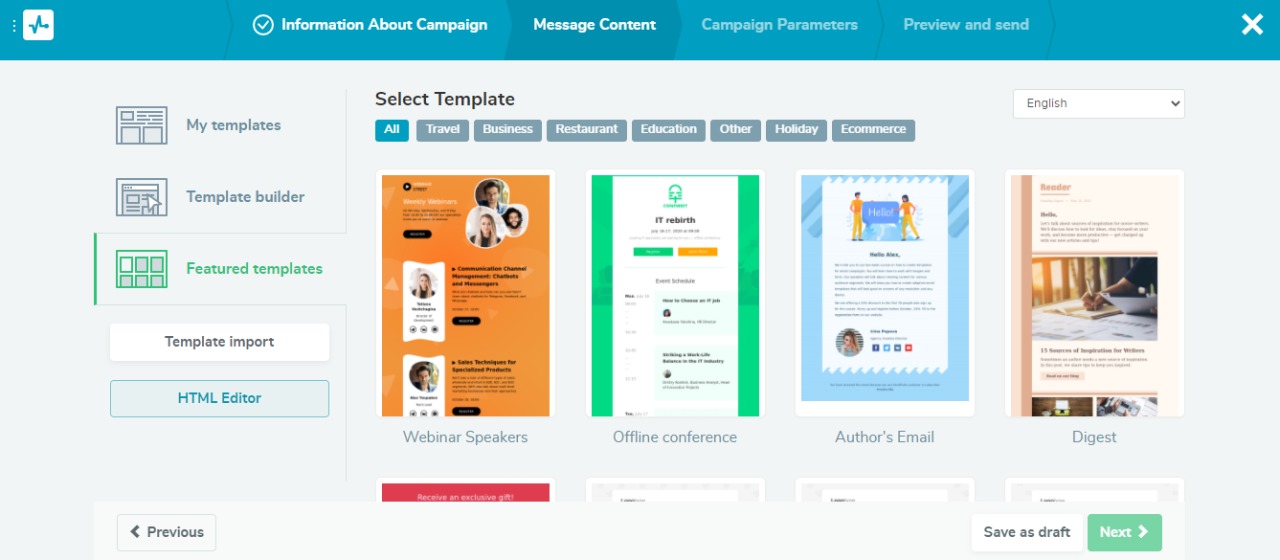
Drag the required element from the left-hand side and drop it where you need it in the template. Click on a particular component of the template and change its properties on the right-hand side as your wish. Edit email body properties there, as well. Then click Save and continue.
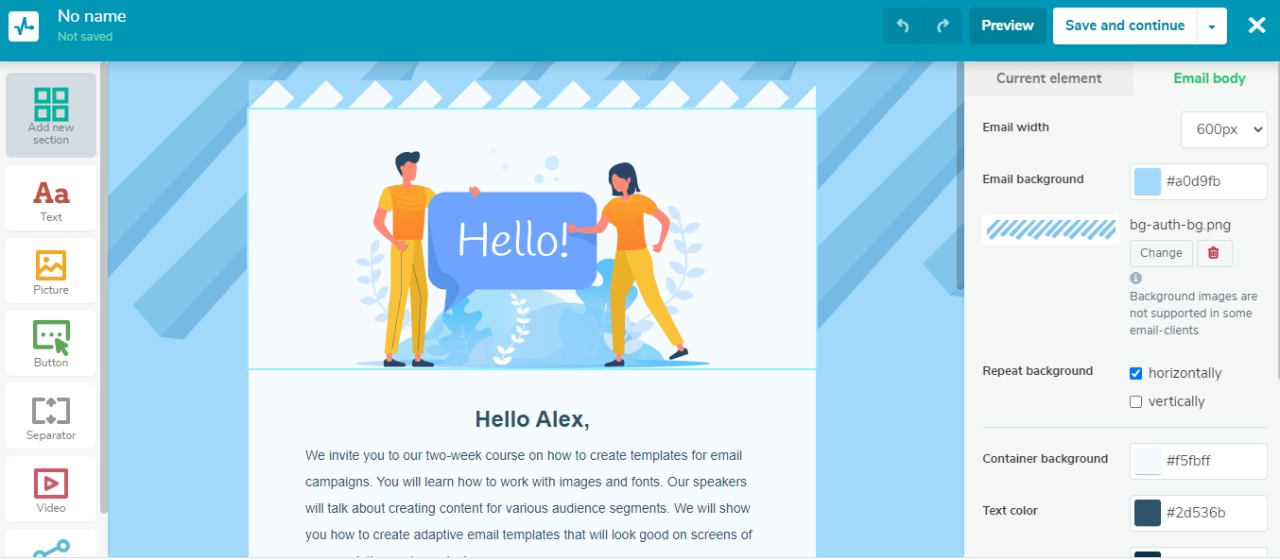
This is the message content section. In this section edit your preheader and template if you need, and attach files also, Then click next
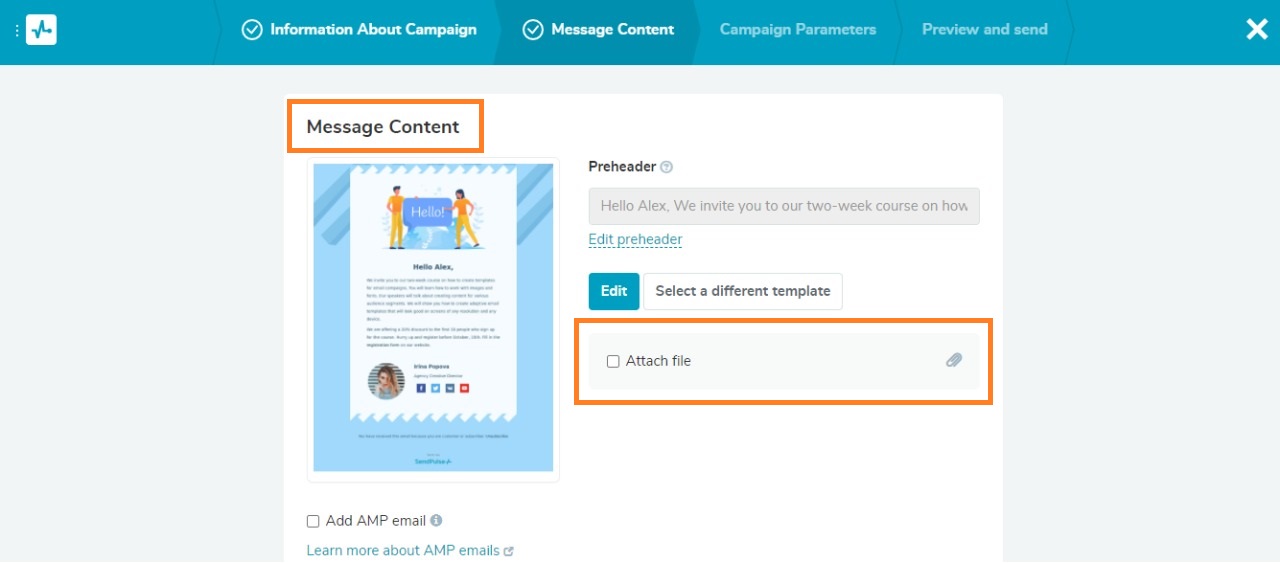
In the campaign parameters level, we choose to collect statistics, unsubscribe page, the select language of the unsubscribe form, subscription category, etc.
Then click next
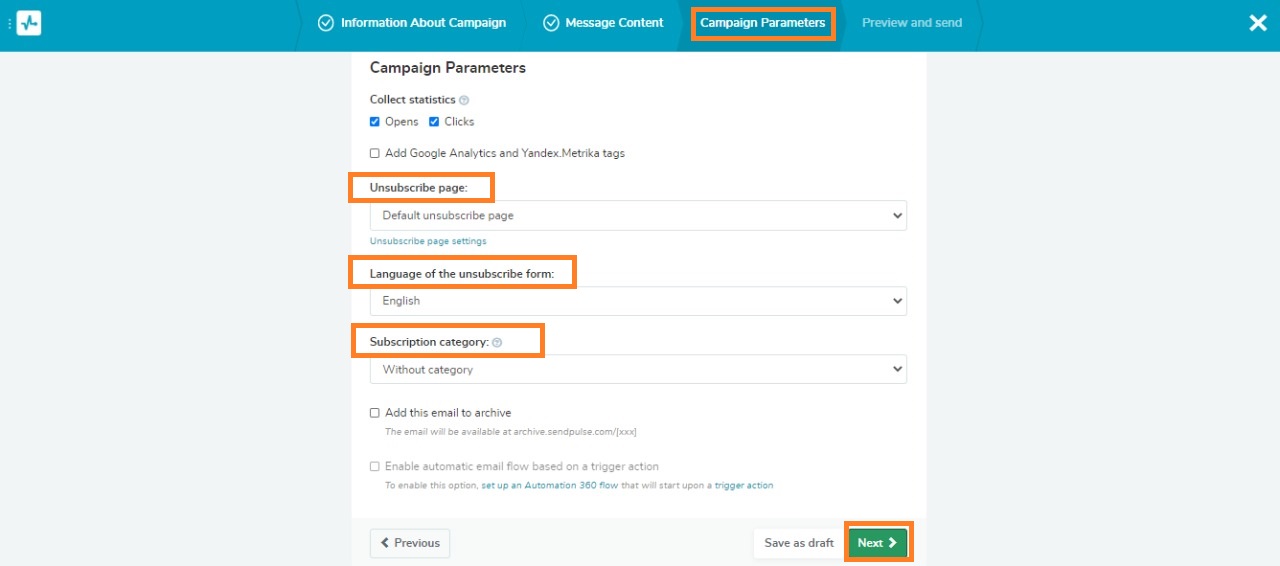
Here we have to recheck the data that we filled in at the beginning. Then select “send now” or schedule our campaign to send it automatically at the best time. Attach files if necessary. Then use the tool of automatic resending emails to those who will not read them. Send the resending time and change the subject line. Then click start to launch our campaign.
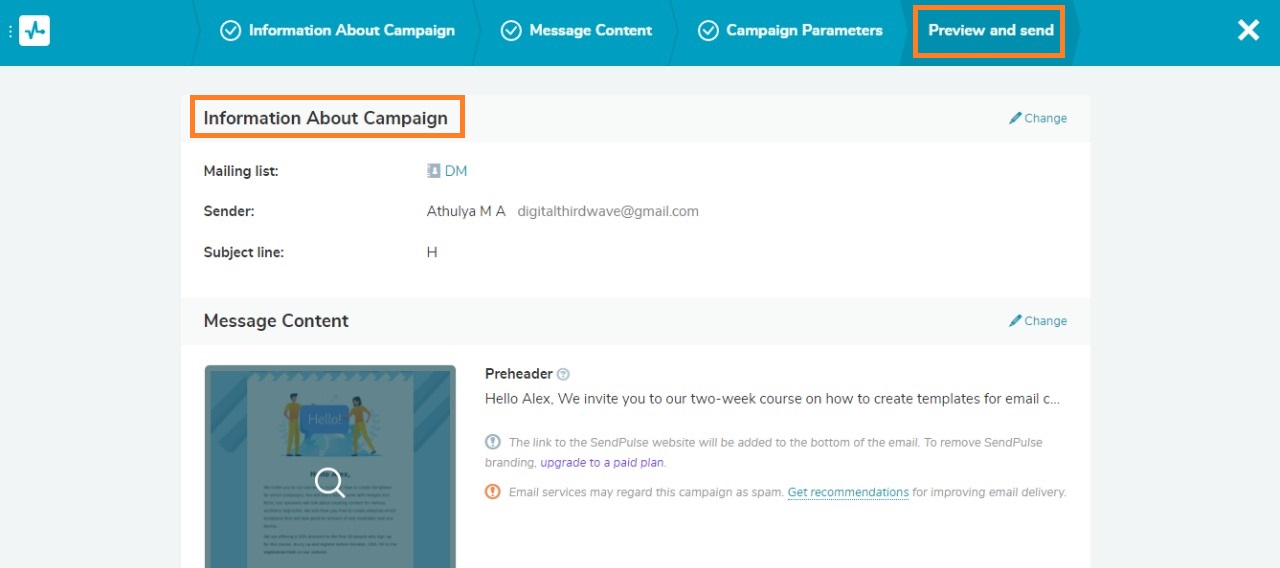
Now we can see here the Campaign Overview, List of recipients, and Campaign Statistics.
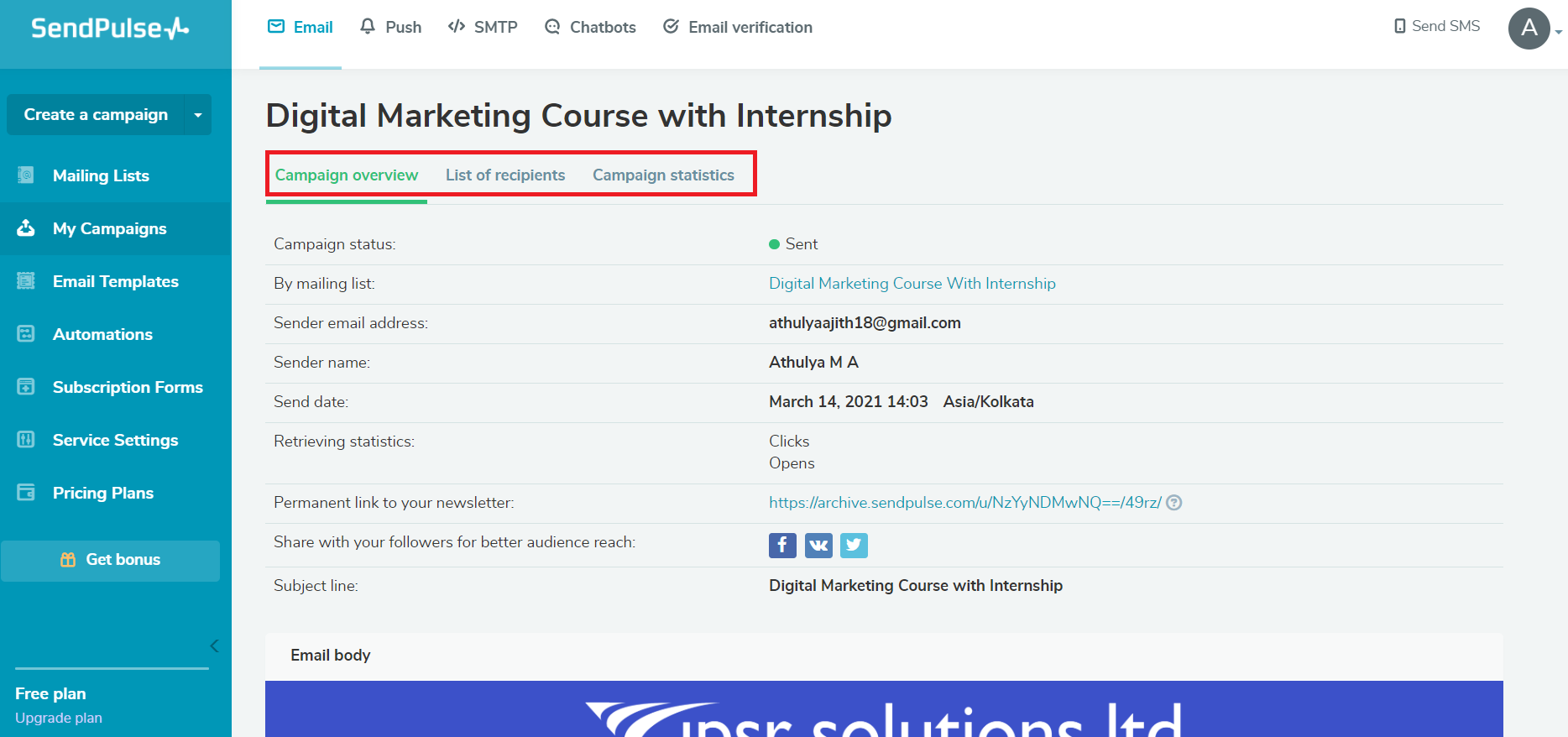
Here you can check the campaign statistics. How many Emails are sent Delivered and Errors.
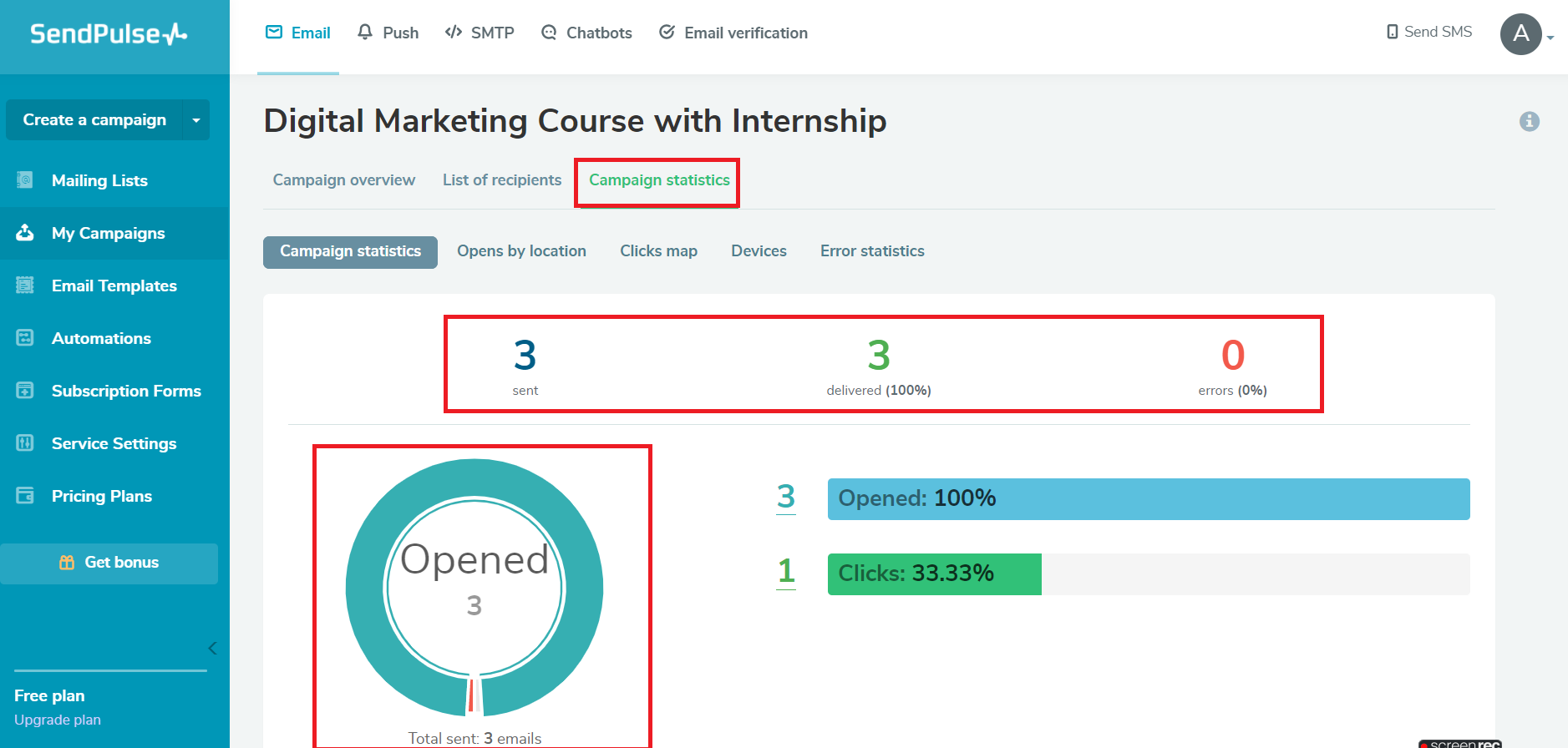
This is an easy method to send bulk emails and save time.
How to Create a Bulk SMS Campaign using SendPulse?
First, we need to log in to SendPulse. After login, we can see here the dashboard of SendPulse.
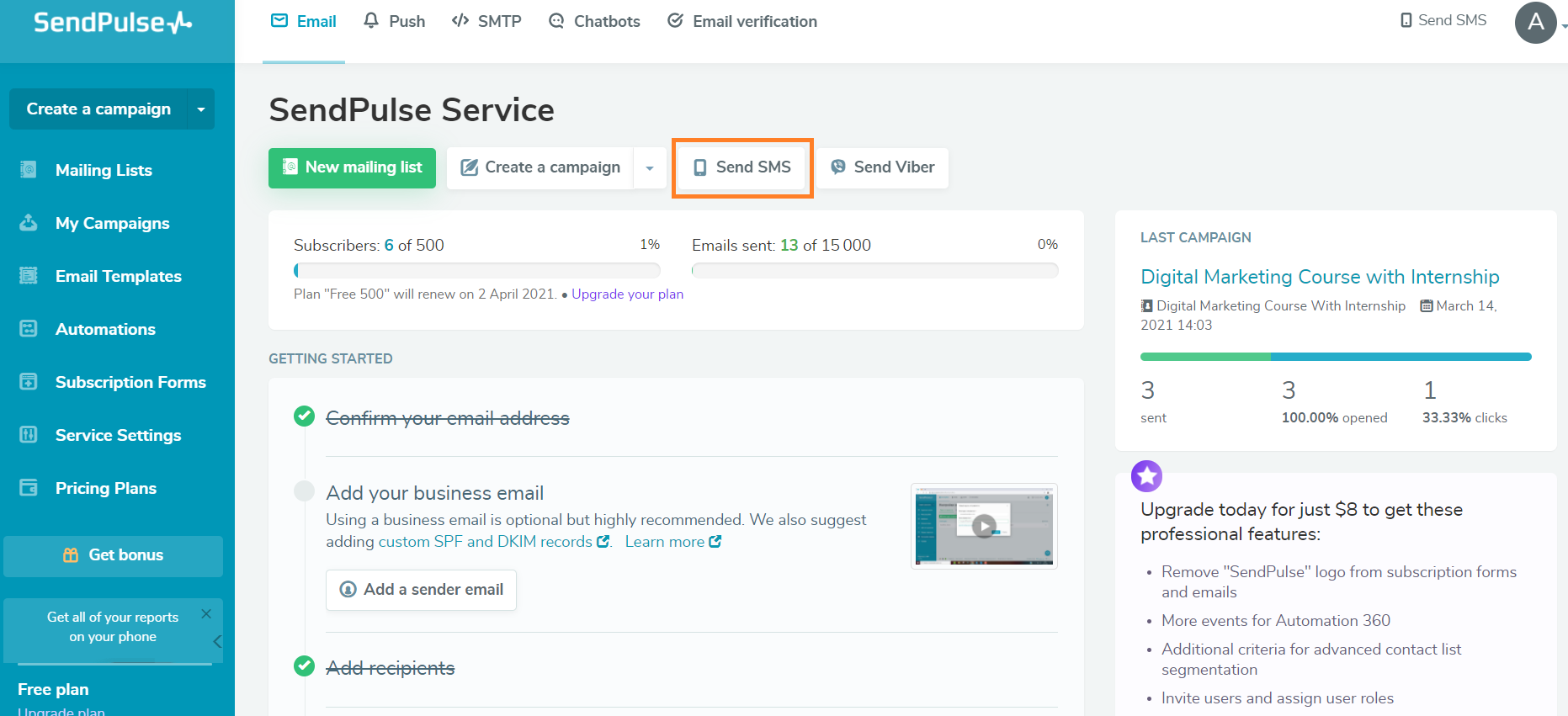
Then click the Send SMS on the main page, you can see here the new SMS Campaign Section. Then enter the SMS from, SMS text, Recipients (Add Manually), and Send SMS (Immediately or Start sending SMS at).
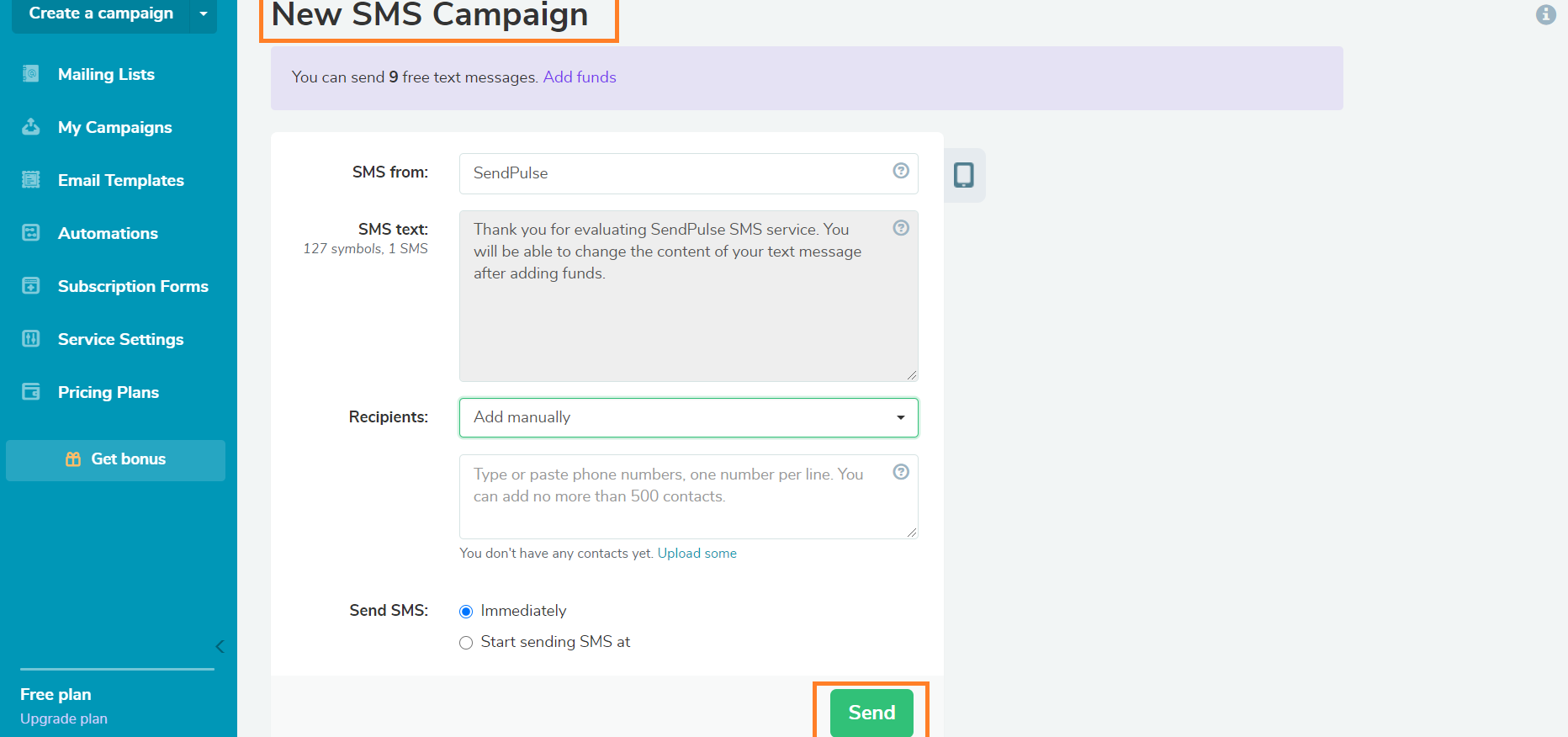
Once you create a message, click the preview button on the right side of the “SMS from”. You can see what the message looks like on a mobile device.Then click Send.
SendPulse’s visual chatbot builder to make auto-reply flows for Facebook Messenger and Telegram. We can write a message flow script for every messenger and create a multi-channel subscription widget for users to subscribe to messages from our brand on our website. This allows visitors to settle on the foremost suitable channel for them.
How to Create a Chatbox Message Flow using SendPulse?
First, we need to log in to SendPulse. After login, we can see here the dashboard of SendPulse.
We have four steps to create a chatbot
Create a Trigger
Launch various auto-replies and messages using a trigger.
Write an auto-reply
Decide on the message which will be sent to subscribers supported by the trigger we set.
Create the logic of the bot
Go to the editor to create a sequence of messages in our auto-reply.
Test and Launch
Use the test mode to check whether our bot works properly. Then, activate your bot and launch our messages.
Create a Trigger
Launch various auto-replies and messages using a trigger. A trigger is a condition that causes an auto-reply message to be sent in the chat. There are different triggers we can set up.
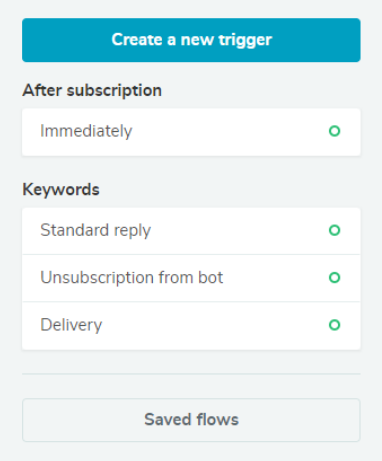
Subscription
Use this trigger to send an Invite message after a new subscription. Specify the delay in sending the welcome message in minutes, hours, or days.
Keywords
Think about keywords our users are likely to use in our chat. For example, "price" and "delivery" are popular keywords. These words become the trigger for sending auto-replies to our chat.
Standard Reply
Create a trigger it'll send a universal answer just in case the user sends a message that doesn’t contain any of the trigger keywords.
Unsubscribe Notification
Set up a trigger to send a message after a user sends an unsubscribe command.
Write an Auto-Reply
Create a quick and meaningful reply to move users down the sales funnel efficiently.
Add Content
A message can consist of several text elements. You can add a picture, file, list, and merchandise card.
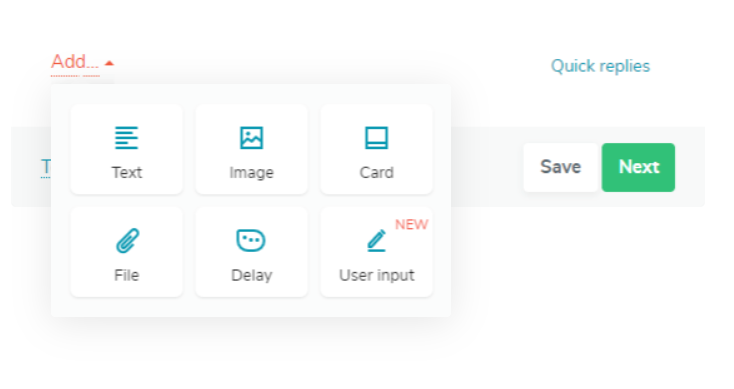
Attach quick replies
Use quick replies to prompt users once they are choosing their responses. In a message, elements can have up to 10 quick replies.
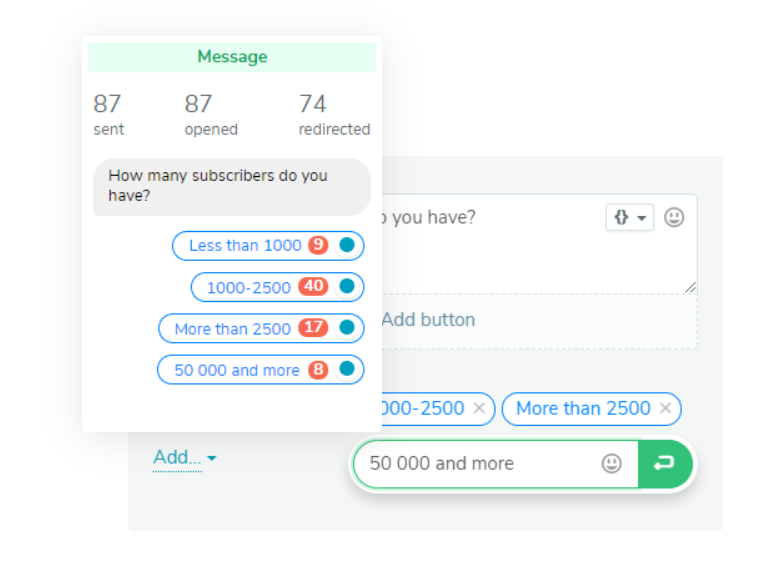
Add a user input element
Save the text a user typed within the chat using variables. You can make use of this data to personalize your future messages. With this element, you'll ask the users to fill in application forms.
Insert buttons
Buttons can connect a message with a subsequent one during a flow. And also you can provide a URL link for buttons to redirect users to a page of your website.
Receive information from external sources
Send requests to a third-party server, receive data, and add it to your chatbot replies. Save data as a variable or insert it directly into a message.
Accept payments
Enable seamless online payments via chatbots for your customers by integrating payment systems to your chatbot and adding payment buttons to its flows.
Set up a delay
The delay indicator is about in order that the users see that a solution is being "typed." The typing indicator is going to be displayed for the quantity of your time that you simply indicated.
Create the Logic of the Bot
Message
Add a number of messages to our flow to create a fluid dialogue.
Flow
Redirect users to an existing flow in order that you don’t get to repeatedly create message blocks.
Action
Use this element handy the chat over to our admin. With the help of this element, we can assign tags to users or set up a variable to further segment your audience. We can also use the Action element to get a webhook for sending data about events during a chatbot flow to our CRM or CMS.
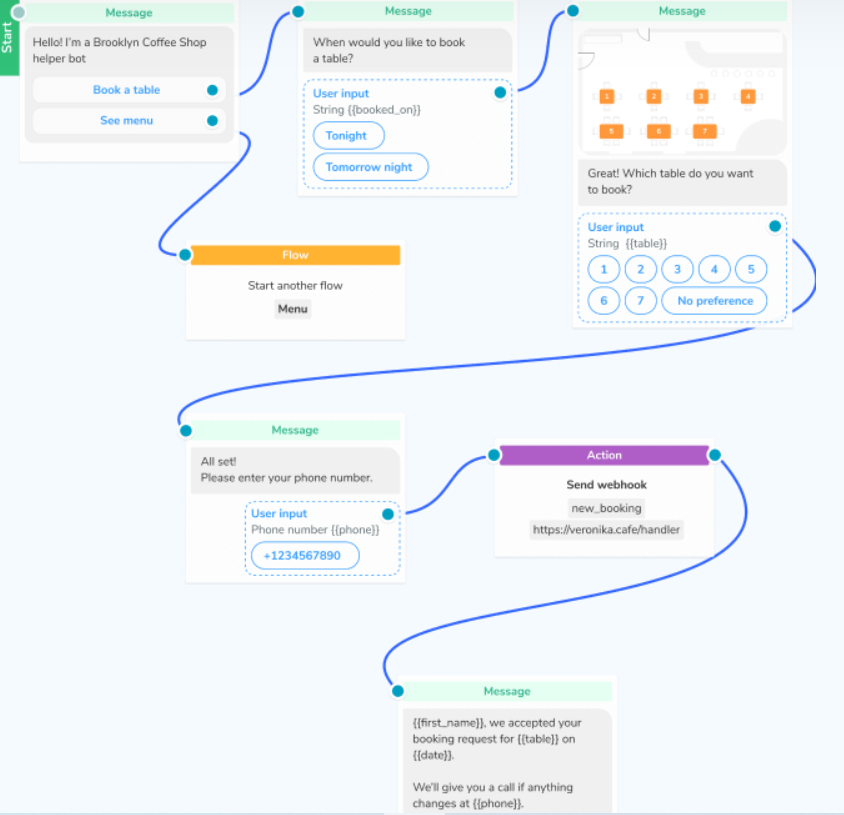
Pause
Use pause so that our next message is sent after a specified amount of time. Indicate a pause time between a few minutes and one day.
Test and Launch
Use the test mode to check whether our bot works properly. Then, activate your bot and launch our messages.
How to use Push Notification Marketing with SendPulse?
First, we need to log in to SendPulse. After login, we can see here the Web Push dashboard of SendPulse.Click the online push then click on “Add new website” to start creating an internet push campaign.
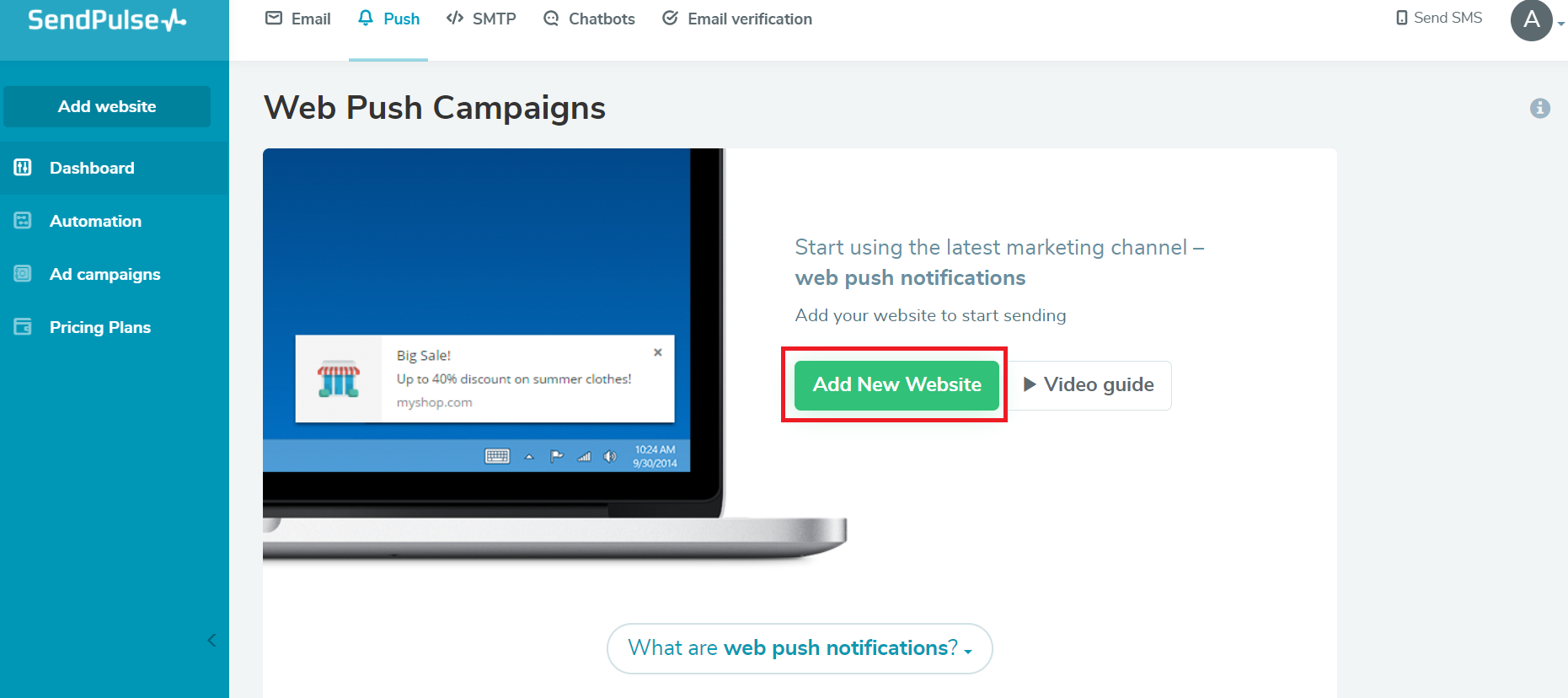
Enter the domain address, website image, and choose a subscription request or add a custom one.
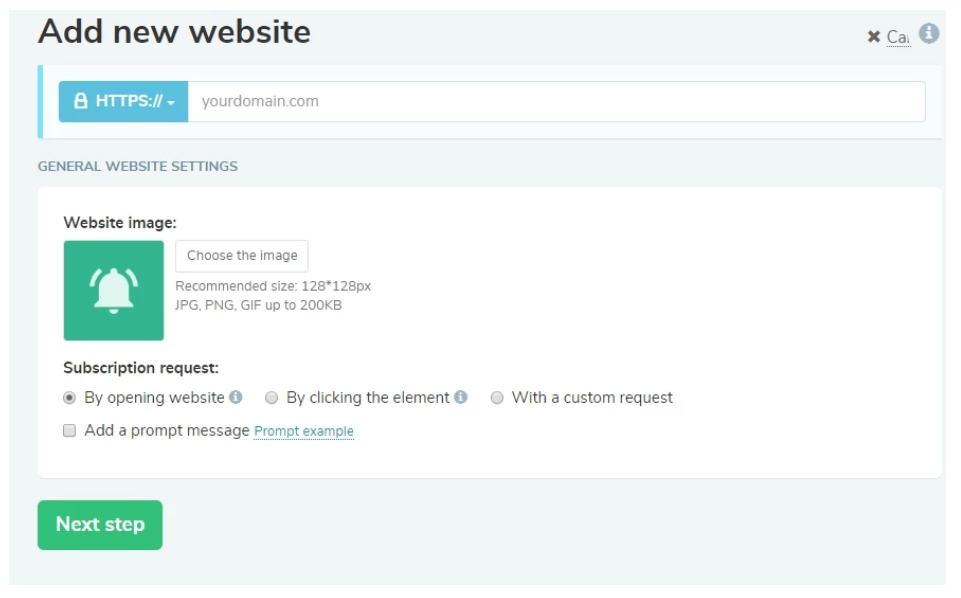
After adding the website, SendPulse generates the code automatically. Copy and paste the code into our website.Click on “Create a push campaign” and add a title, text, recipient list, and web push link. Then start sending web push campaigns.
Frequently Asked Questions
What is marketing automation?
It is a group of tools that improve relationships with a huge audience. SendPulse may be a marketing automation platform that provides triggered emails, chatbots, scheduled SMS, and web push notifications. Dive deeper into what marketing automation is.
Why should I use marketing automation?
Automated marketing makes your living easier since a number of the crucial processes like purchasing, running giveaways, onboarding, and more are often once found out and run on their own.
How do I start using marketing automation?
Define the goals that marketing automation will assist you to achieve. Select marketing channels respectively, mastering one channel after another. Here is the list of features SendPulse to give for your marketing automation.
How much does marketing automation cost?
The price depends on what tools you employ, what percentage of clients you've got, and what features you would like. Check out our pricing plans to seek out what suits your needs.
Watch the tutorial video below:
