Recent Posts
- YOUTUBE IS INTRODUCING HANDLES WITH UNIQUE HUMAN READABLE URLS FOR EVERY CHANNEL FROM NOVEMBER 2022
- Meta Report Reveals Top Content Trends on Facebook: Celebrity News and Human-Interest Stories Lead the Way
- Twitter Updates Violent Speech Policy to Add More Elements
- Welcome to the complete guide to Animoto
- Smarter Queue - Social Media Management Tool
- 5 BEST WAYS OF YOUTUBE TAG GENERATION
- The only IFTTT Tutorial you need - Here's how to use IFTTT for social media.
- KDENLIVE
- How to use ‘NapoleonCat’ - A 2021 Guide
Archives
How to Use FilmoraGo
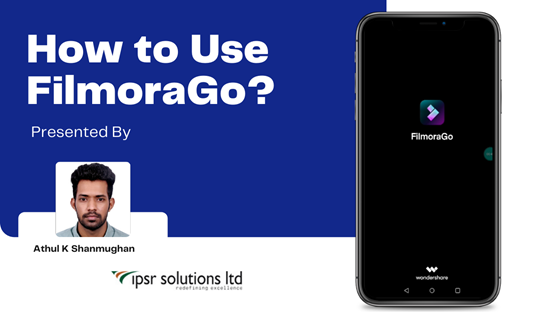
‘FilmoraGo’ is a mobile video editing Application. FilmoraGo is created by Wondershare technology. It is an easy-to-use, full-featured video editing app loaded with powerful tools. It is available on both iOS and Android.
Installing FilmoraGo from the play store.
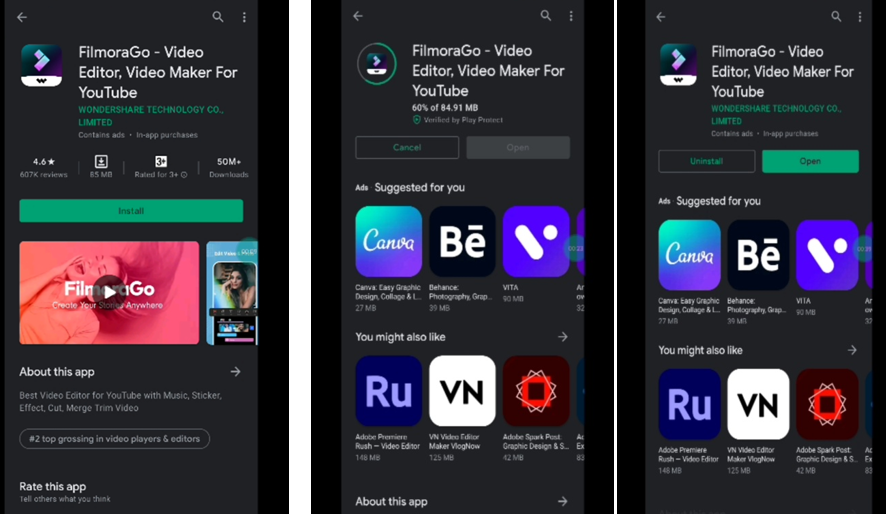
After installing, open the app and we need to give access to our device files.
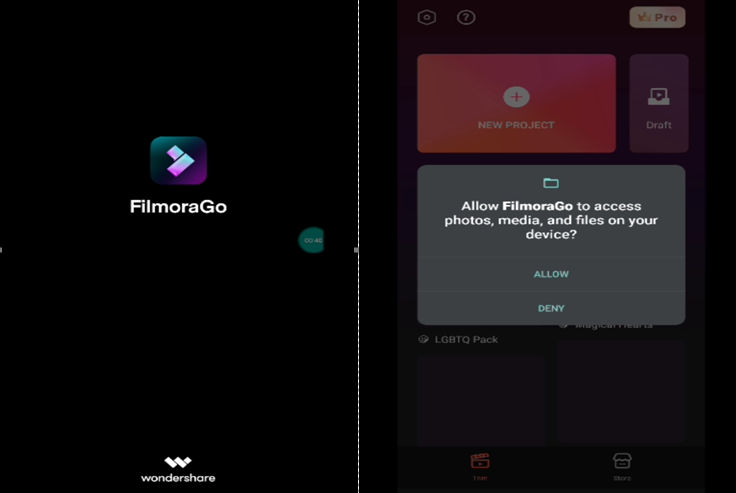
Once we give access to our device files, FilmoraGo is ready to go.
Templates
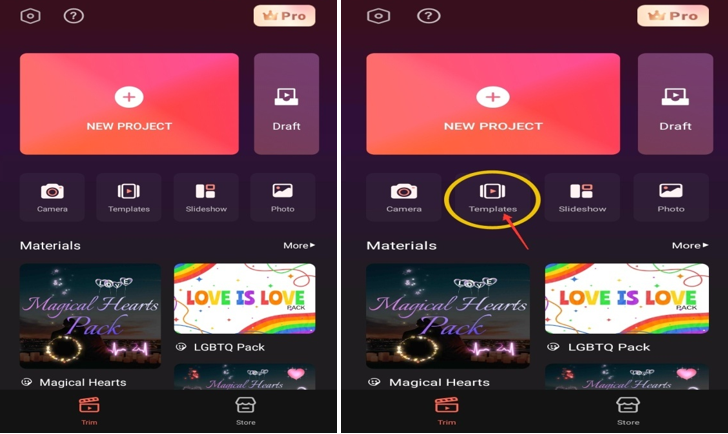
Here we can make a video easily according to our desire. FilmoraGo provides many templates.
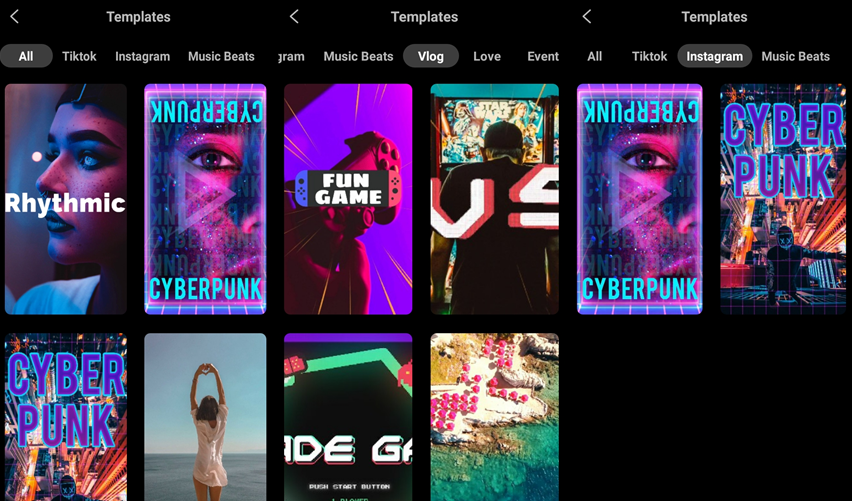
Select a template and add some pictures to it.
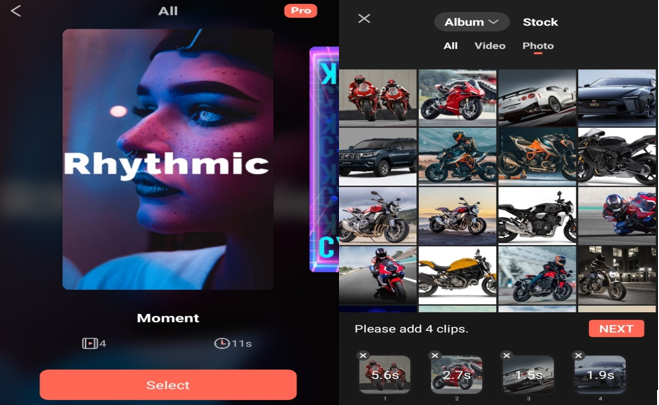
After that we can see the video, the selected template is automatically synced with the selected pictures.
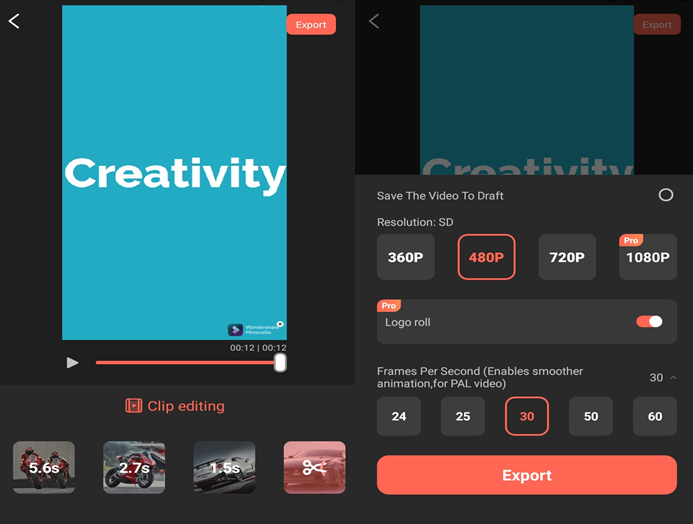
Now we can import the video by clicking the ‘export button’ on the top right corner. Then a box will appear where we can select the ‘resolution and frames per second’ for the video.
After setting the resolution and frames per second, if we click the export button on the bottom of the screen, the video will be exported and saved to our device storage.
New Project
To create a new project, click on the ‘new project’ option and select video/pictures.
Here I am taking some photos to create a video.
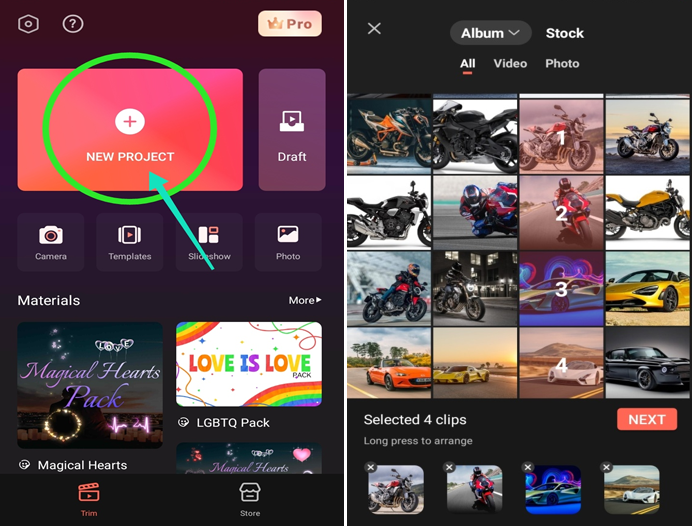
The main features in FilmoraGo are
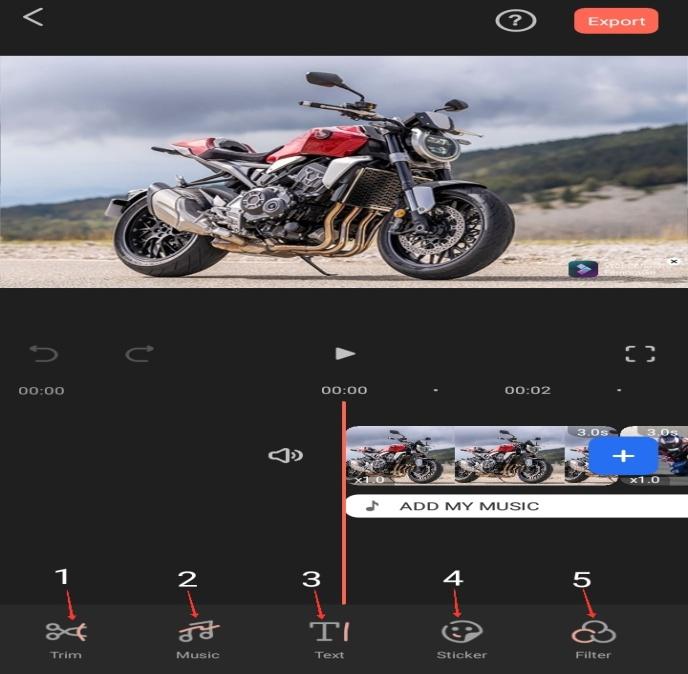
- Trim
- Music
- Text
- Sticker
- Filter
1) Trim
By using this option we can split, crop, rotate, etc, and add animation.
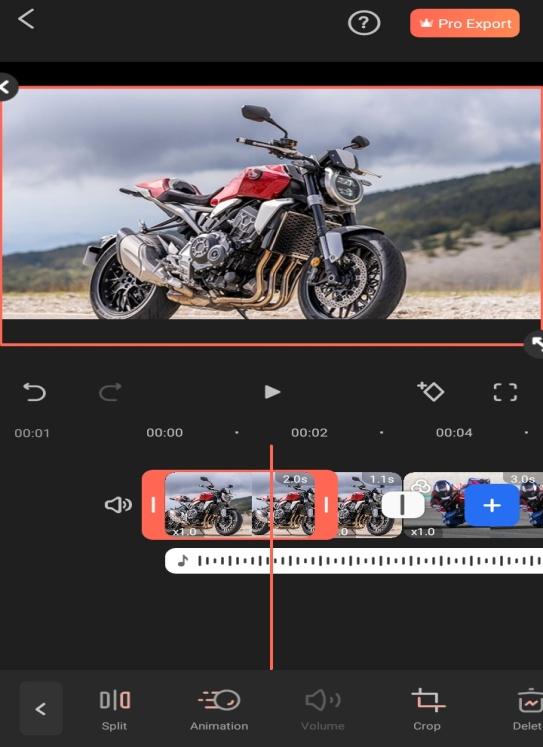
2) Music
In this option, we can add any music to the video. We can select music from your device or from online. Also, we can extract music from a video and can be added, various audio effects are available in FilmoraGo. Record option is also available here.

3)Text
This option enables us to add multiple texts to the video. We can change the color, font, etc. of our text.
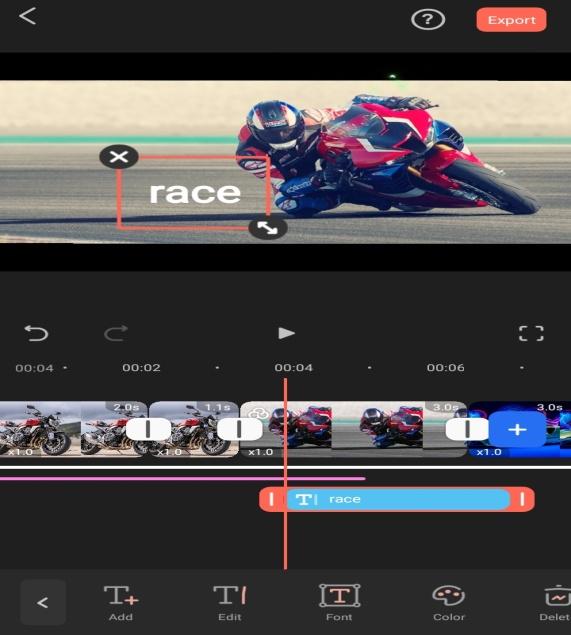
4) Sticker
Here various types of stickers are available, we can add any of the available stickers.
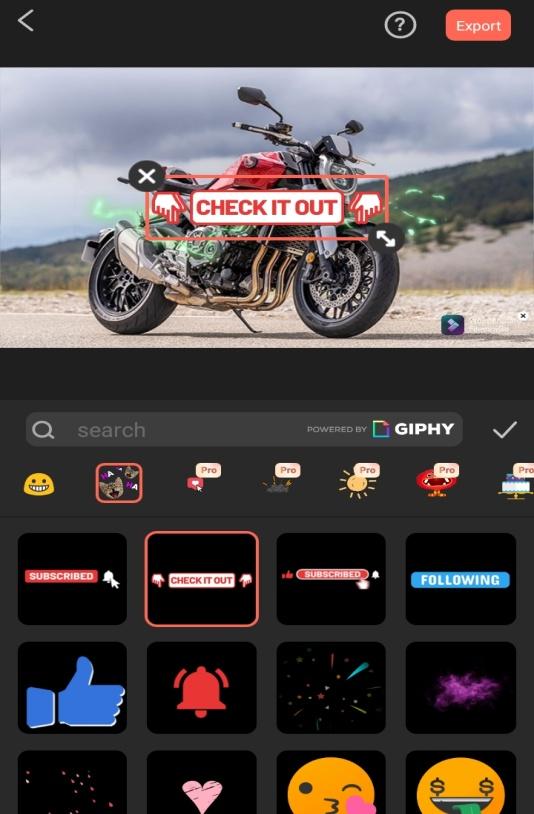
5) Filter
Different types of presets are available in this option. We can select any preset from this.
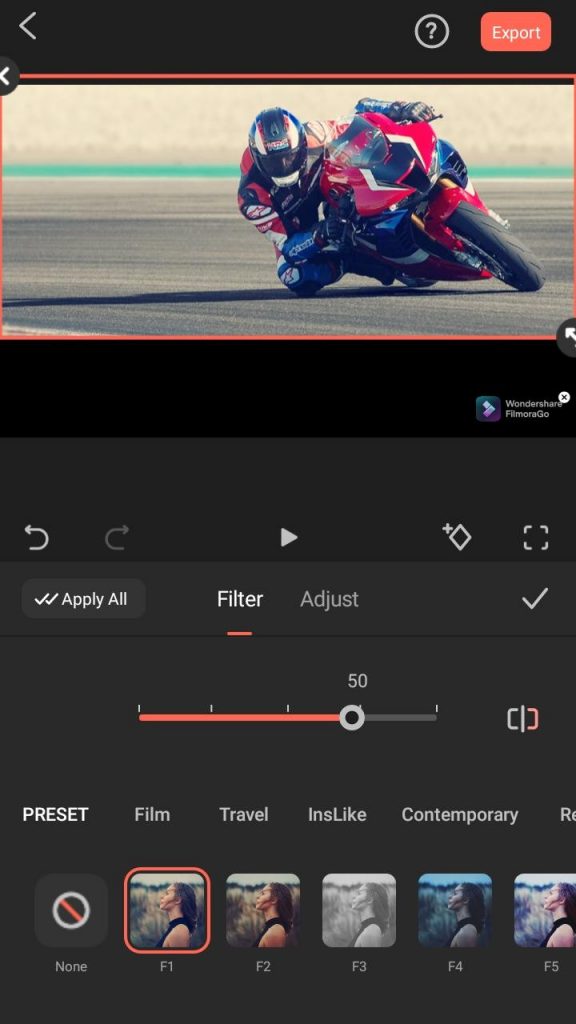
Draft
By clicking the ‘draft’ option we can select the previous done/saved projects. We can save our unfinished projects as drafts so we can edit them whenever we want.
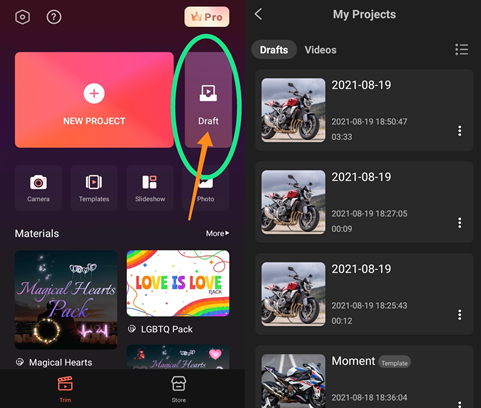
This is a free version of FilmoraGo, if you need more features, you need to buy the pro version.
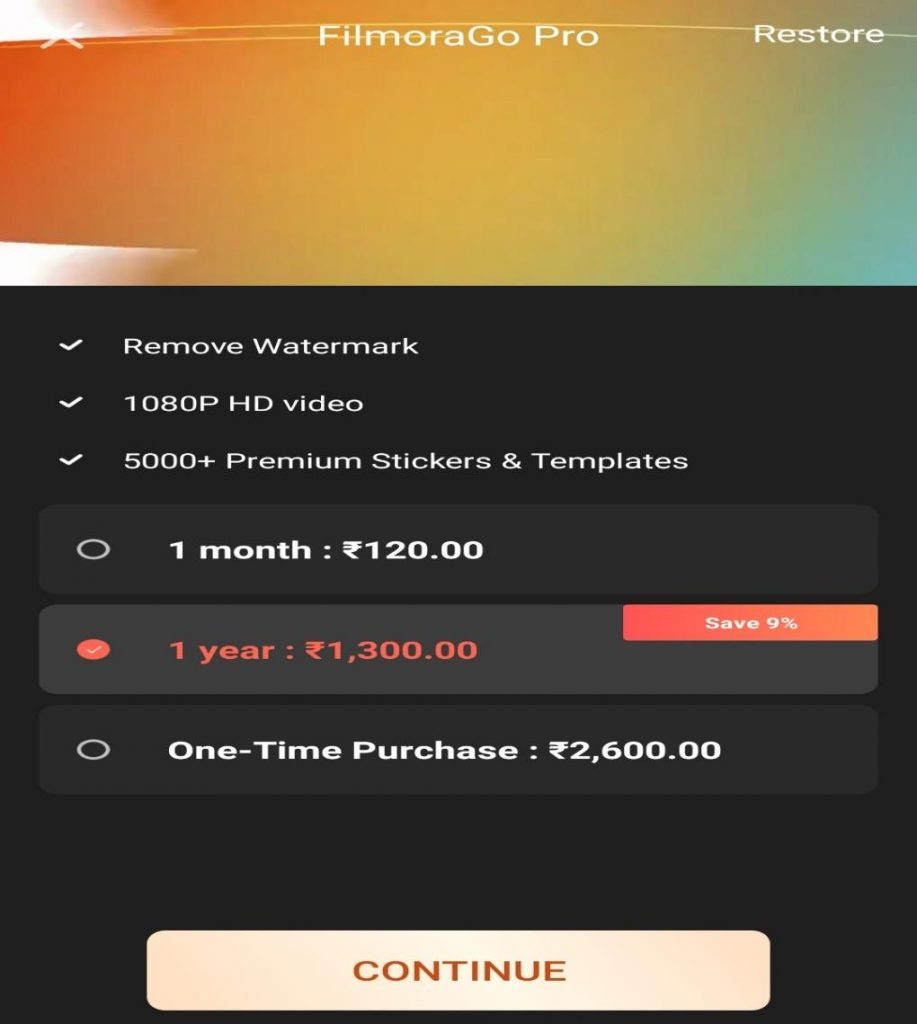
In this pro version of FilmoraGo, you can create watermark-free and 1080p HD videos and along with that, we get 5000+ stickers & templates.
The above-mentioned options are the basics for editing a video in FilmoraGo. How to trim, add music, effects, etc have been discussed in this blog. Understanding these options is enough for making a video in FilmoraGo. The user-friendly interface makes it easy to use even if you are a beginner. Therefore video creation in FilmoraGo is simple and exciting. So, try to use FilmoraGo.

