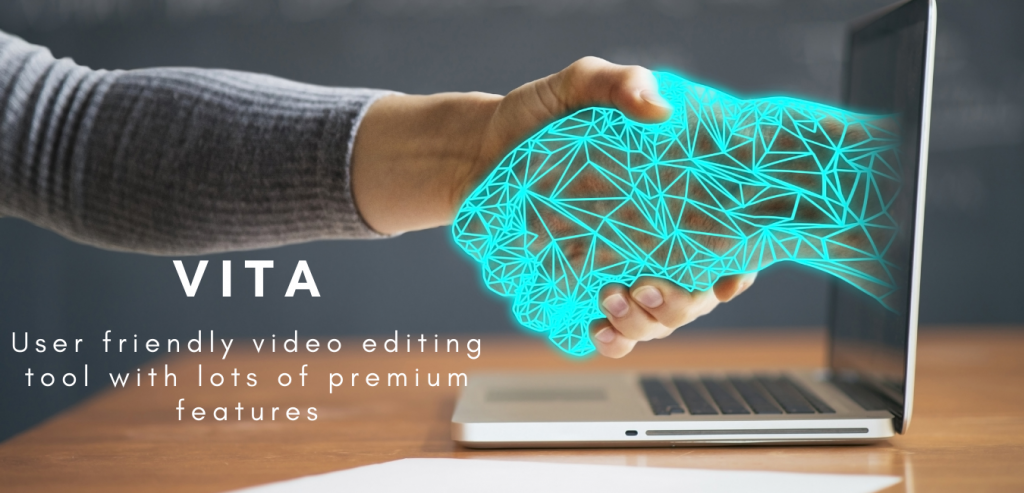Recent Posts
- YOUTUBE IS INTRODUCING HANDLES WITH UNIQUE HUMAN READABLE URLS FOR EVERY CHANNEL FROM NOVEMBER 2022
- Meta Report Reveals Top Content Trends on Facebook: Celebrity News and Human-Interest Stories Lead the Way
- Twitter Updates Violent Speech Policy to Add More Elements
- Welcome to the complete guide to Animoto
- Smarter Queue - Social Media Management Tool
- 5 BEST WAYS OF YOUTUBE TAG GENERATION
- The only IFTTT Tutorial you need - Here's how to use IFTTT for social media.
- KDENLIVE
- How to use ‘NapoleonCat’ - A 2021 Guide
Archives
How to use VITA – User friendly video editing tool
What is VITA app
Nowadays videos are rapidly becoming one of the most popular forms of online content. It is much easier to get our attention and pique our interest. There is no point to raise the question of why videos are so important in the current world. Marketers are very much aware of the relevance of digital marketing campaigns done through videos.
If you are looking for an easy-to-use video editing suite then you have arrived at the right page, VITA has got it.VITA is an absolutely free, user-friendly, high-quality video editing tool with lots of premium features for creative content creators who are interested in creating their own unique videos.
There are many unique features VITA holds which differentiate this app from other video editing tools. One of the main features is that we can edit high-quality videos and share them without any watermark that itself can make VITA the most picked one among creators.
Do you have to pay for the VITA app?
Unlike other video editing apps, VITA is absolutely free to download and super easy to use with tons of features.
How to download the VITA app
VITA applications can be downloaded from the Google play store directly.
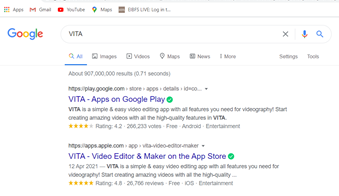
When you search with VITA in the Google play store then you will arrive at this page.
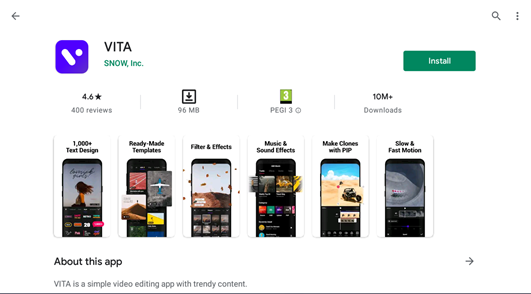
Once the installation is done and when you open the VITA app home page launch would look this way.
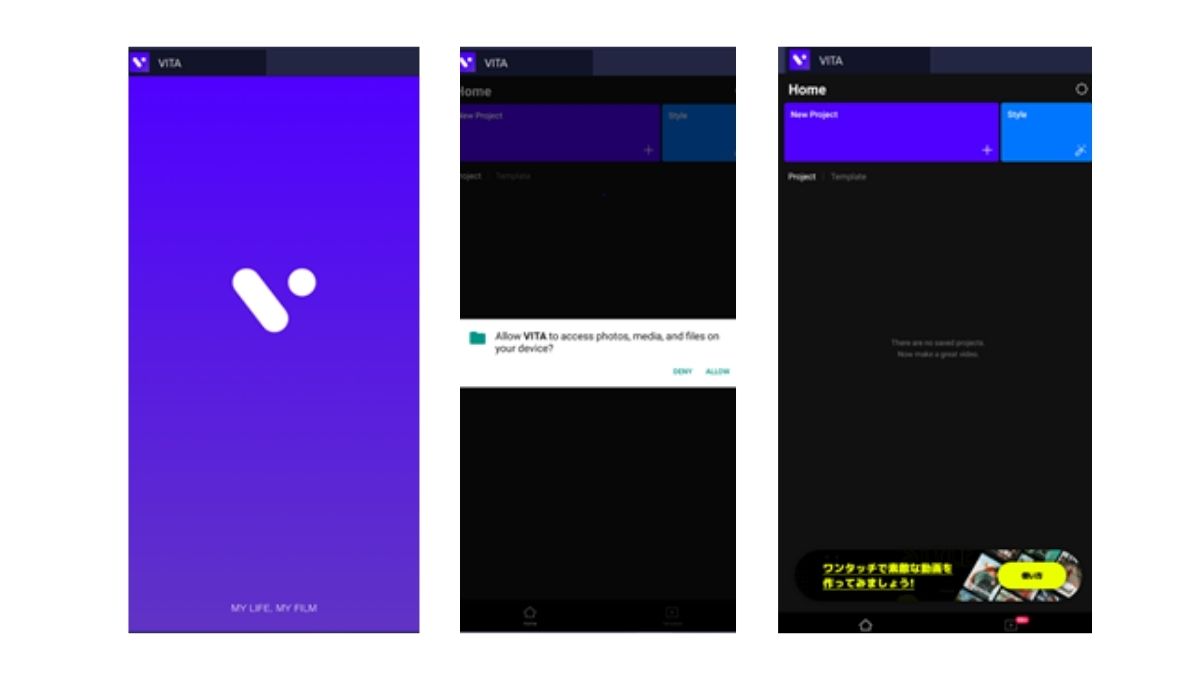
How to use the VITA app
VITA is a simple and easy-to-use video editing and maker tool that can be used even by a beginner. Once you open the app after installing you will arrive at the Home page which gives few options to select according to your need.
Home page
1) New Project
With a + icon, you can select and edit images and videos to create a video file. Once you click the + icon the page shows all the images stored in the device from where you can select the needed ones and proceed.
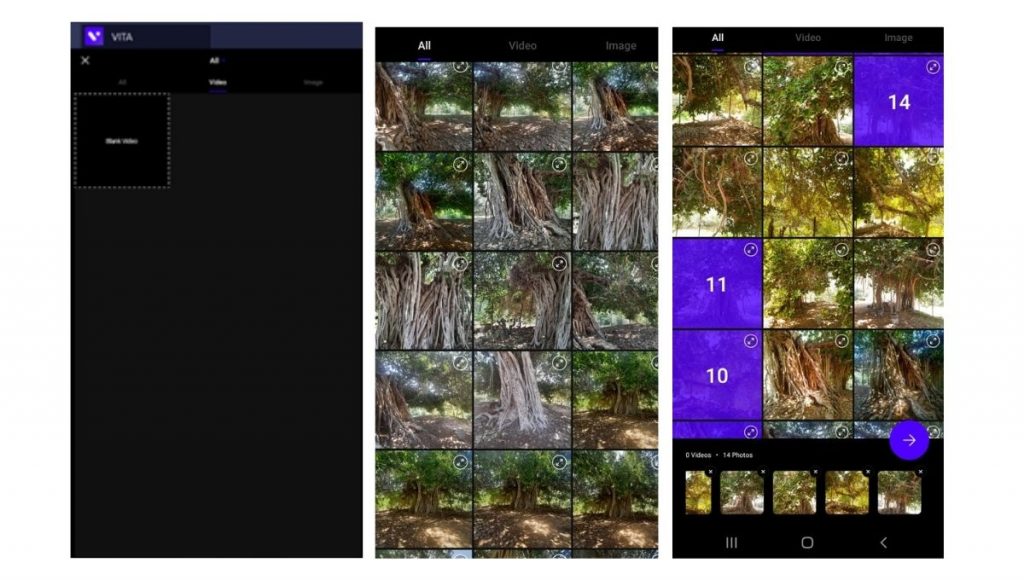
2 ) Style
After selecting the picked ones the page will direct you to the one where you can select your style which is available, if it is not needed you can close and proceed to the next page otherwise you can select the needed style and select it.
A few of the Style options available are:-
Chill,Shine,Doodle,Film,Alphabet,Mood,Diary,Memories,Story,VHS,Cinema,Vintage,Today,Mac,Daily,Disco,Neon,Polaroid and many more.
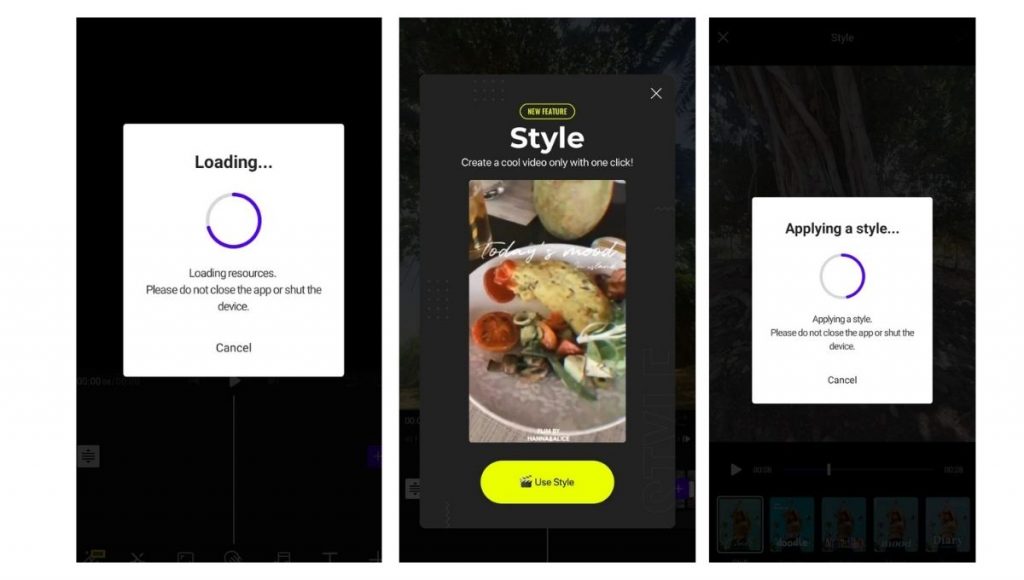
Concluding with the style selection the page will direct to the loaded file page where you can edit, split and add all the needed features provided. Let’s discuss the premium features of VITA.
What are the Features of VITA
Edit
Here you can find the below options to select and edit with the needed ones according to your wish to make the video more attractive.
Split,From now,Until now,Speed,Reverse,Delete,Animation,Volume,Adjust,
Copy,Scale,Rotate,Replace
Ratio
Here you can find the below options to select and change the viewing width and height of the video while display.
Original,,1:1,4:5,16:9,9:16,3:4,4:3,2:3,3:2,2:1,1:2,2.35:1
Effects
Here you can find tons of effects that can be used, a few of them you can find below. Under each option, you have many other options available to select and use according to your will such as Basic, Frame, Retro, bling, AnimeEffect, FaceEffect Motion, Light, Particles, Hearts, Nature, Funny, Split, Winter
Add music
In this option you can select and edit the video with different types of music available in the application, a few of them can be found below. Under each option, you can find the respective options available to use for the videos.
Effect ,Record,Video,Template
Text
Here you can edit the video with text and all the needed content you like to use in the video for making the video more interactive, few of the options available in the Text option can be found below for your reference. Under each option, you can find tons of stickers and gif files for you to use.
Text, Stickers, GIPHY
PIP
In this option, you can add multiple images or videos in a single window or screen which is a unique feature as well. One more addition is that you can select Stock videos from VITA which can be in your own video to make it more impressive.
A few of the options that can be found in PIP are:- Retro and VITA
Stock
By using stock we can add a card or image in the middle of the video.
Stickers
Here you can find the same options which are provided in Text such as stickers and GIPHY
Mosaic
This is a special effect where the selection can be done with Pixel or Blur options which contain Square, Circle, Triangle, Heart, Star, and Hexagon options.
Filter
Here the loaded image or video can be edited with filters and the options provided are:-
Orange, Dreamy, Retro, Mood, Noir, Food, VlogPortrait, Film, Travel, Nature with a lot of options with numbers in each selection.
Adjust
Here you can edit the video with lots of different options available under Adjust.
A few of the options can be found below:-
Reset,Brightness,Contrast,Saturation,Sharpen,Highlights,Shadows,Grain,Warmth,Tint,Fade and Vignette
Volume
Where you can regulate the volume of the loaded video
Background
Here you can change the background of the loaded video with the options available as:-
Blur, Color, and Image
Speed
In this option, you can change and regulate the speed of the video
Scale
Where you can change the view of the loaded video to zoom in or zoom out according to your need. Once the selected video or image gets zoomed in and saved then the background image looks vague which gives a visual difference to the video.
Rotate
In this option, you can rotate the loaded video with the below-mentioned angle options in degrees to left or right or in any other angle according to your wish. Options which are available in this application are:-
Original,15degree,-15degree,9degree0,-90degree,Mirror and Flip.
Order
Here you can select two or more videos to change their order according to your need and can arrange it in consecutive order.
Settings
Where you can find all the above-mentioned options available in the application which can be used for editing the videos. And also, in this option, you can select at least six favorite taps and can also customize your favorite tap and change the orders according to your need, and the rest of the options display under the More option. At present, you can find 12 other options excluding the 6 others selected for Favorites.
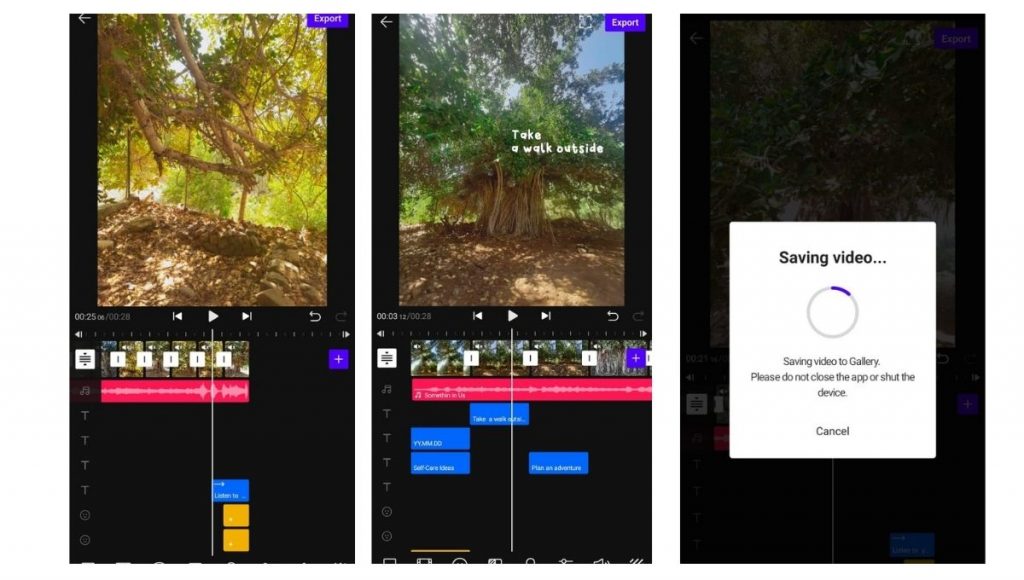
3) Project
This is the space where it works as a video gallery for all the edited videos to display. All the edited videos can be selected and viewed for your reference and for further usage or future reference. Piled-up videos can make the projects look long. Another option for the videos available in the projects is the selected videos can be copied, renamed, or be deleted according to your preference.
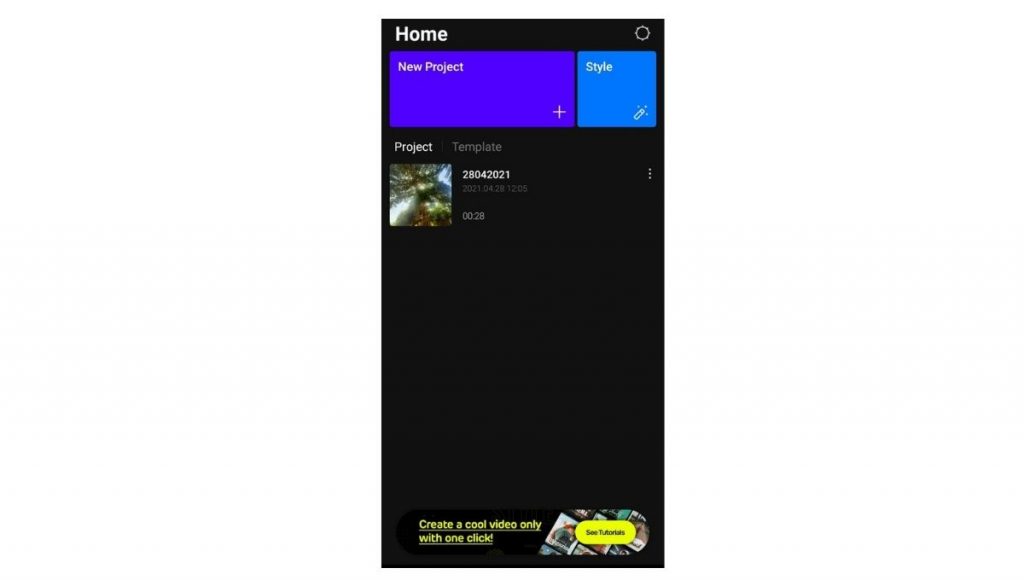
4) Template
This app has got a segmented category of templates that can help each user to create videos quickly. Once you select the template icon that will direct you to a segmented template gallery where you can select the one which you like and then browse images and videos you like to add from the defined place which will give you a modified video with the same effects and filters used in the template you have selected prior to adding the images and videos. After finishing the preview you can share the file with your contacts.
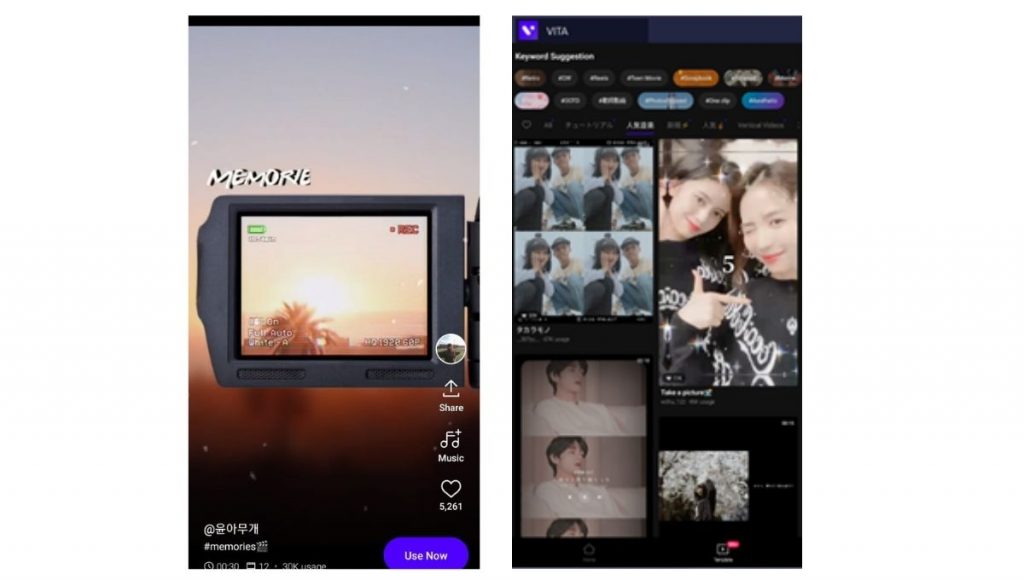
Does VITA have a watermark removal option?
Yes, one of the most popular features of VITA is to create videos without any watermark which can be done in this way.
First, go to Settings and deactivate the VITA watermark option
In this way, all the videos that are created won't be having any watermark and can easily be shared through any social media platform.
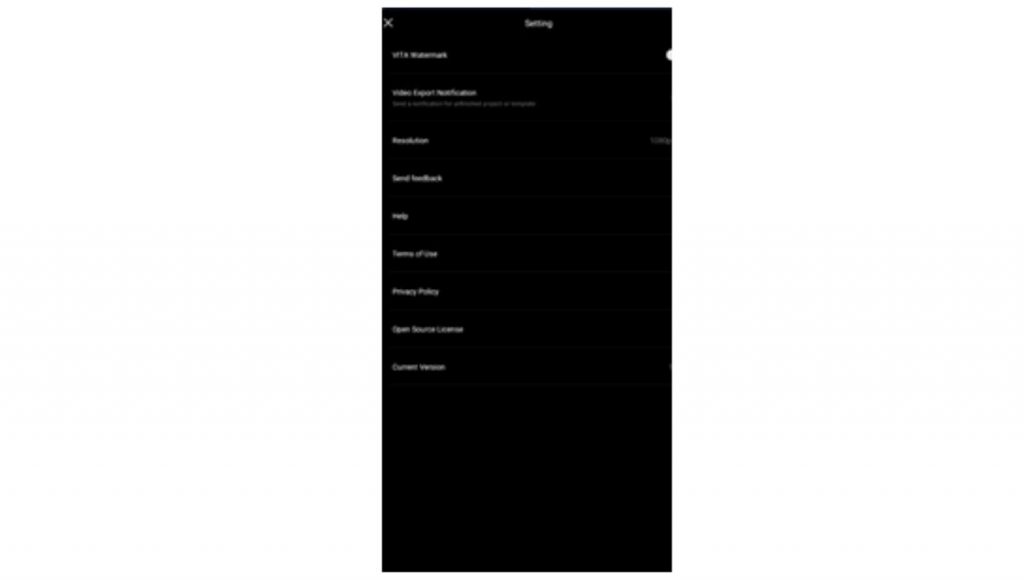
How to export videos
The videos which have been edited and modified can be exported by using the Export option on the top right corner. Once you select the Export option the page will show all the relevant platforms where you can share the videos with your contact list or the applications you have already saved in your mobile platform, which will be shared can be the VITA hashtag.
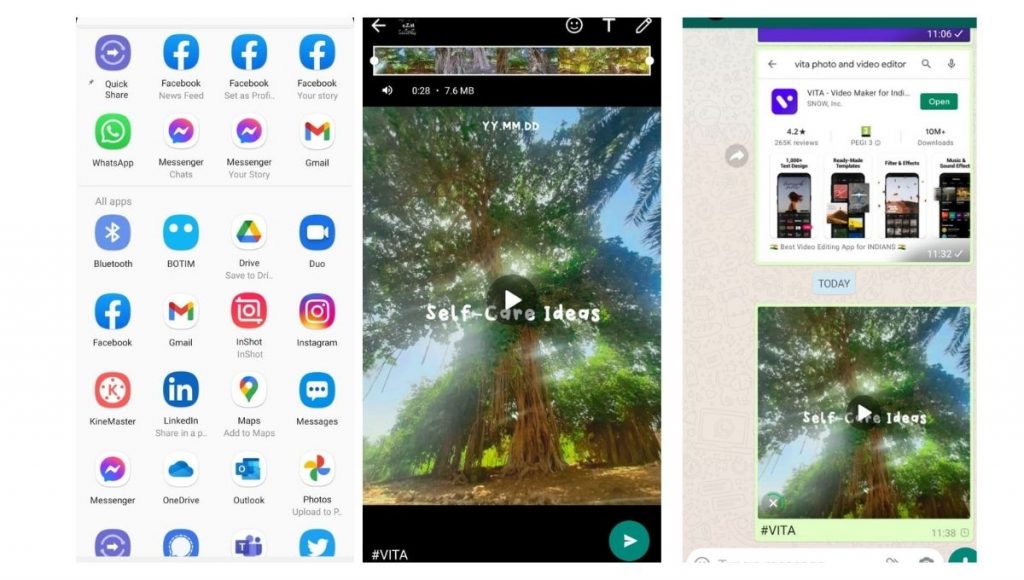
Why does VITA stand out from other video editing apps?
In a nutshell, VITA stands out in the video editing tool market with its wide range of features including unique effects, template gallery, filters, and the list goes on. Preparation of videos without watermarks is also a highlighted one among the benefits of using the VITA app. All these benefits come in one app and which is absolutely free so why delay you can also have a try. Go for it, have an enjoyable time, and make your life easy.